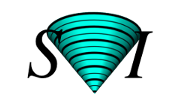Huygens Batch Feeder
Learn & Support
Huygens Imaging Academy
Learn all about getting the best images and the most reliable results for your publications.
View Imaging Academy >
FAQ
The Batch Feeder is a fully automated image processing pipeline for images present in the Watched Folder directory. Any images previously acquired or acquired on the spot, can be stored within the Watched folder, and are immediately and automatically deconvolved by Deconvolution Express within seconds and saved to an Output folder. Both folders can be on any location within the network. Batch Feeder uses smart templates and the same high-quality deconvolution algorithms that Huygens is well known for.
There are four different unsupervised profiles:
- Fast: in this unsupervised profile Huygens uses faster deconvolution algorithms or fewer iterations than in other profiles. The ratio “speed versus quality gain” is particularly suited for widefield images.
- Standard (Default choice): this choice is a good trade-off between speed, resolution gain, and noise reduction.
- Aggressive: this is the method of choice for reaching higher resolution. It is recommended for images containing high enough signal. It is less suitable for images with sparse signal such as e.g., STED or low signal confocal images.
- Conservative: this profile is more cautious on attempting a very high resolution gain. Instead, it is very effective at reducing image noise. Therefore, it should be a safe mode for avoiding image artifacts.
The Batch feeder is a fully automated (unsupervised) image processor that deconvolves all images that are placed in a specific folder. The microscopic parameters will be read in from the file and the deconvolution parameters will be estimated and set according to the Express profile that is chosen. The Workflow processor on the other hand allows you to setup and customize the entire image restoration workflow and can also do other restoration steps like a drift correction and a chromatic aberration correction. It also allows you to fix all parameters for the processing to ensure that each image of a dataset will be processed in the exact same way.
Contact & Help Center
Did not find the answer you were looking for? Please feel free to contact us or go to our help center to find more information.
Help Center Contact